See: Download, Installation or Configuration
Below outlines how to download, install and then the steps required to configure InstructBot.
You can download the most recent version of InstructBot by login into the portal website here .
Navigate to the folder where you have downloaded InstructBot, by default this will be in your downloads folder.
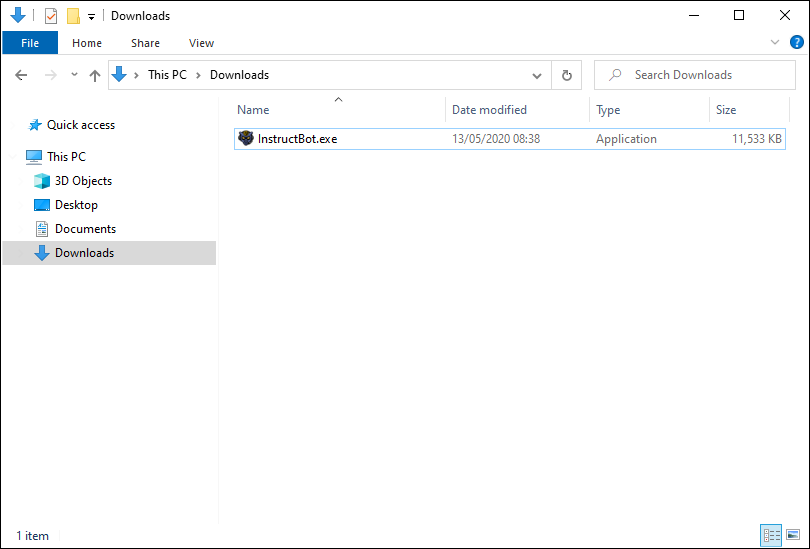
To install InstructBot double click or the executable or right click and press "Install".
-
Once the welcome screen of the installer is open please press Next button.

-
You can select the folder you would like to install InstructBot to or leave it at the default and then press the Next button.
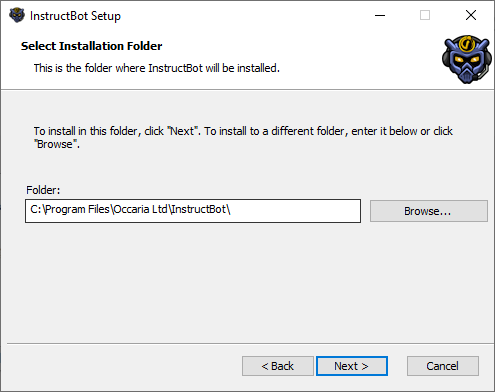
-
To begin installation press the Install button.

The installer will then write the necessary files to you computer. Once complete a new shortcut will be added to your desktop and start menu. If you wish to start InstructBot immediately check "Launch InstructBot" and press finish.
InstructBot doesn't come with any pre-defined settings. To setup a new game you need to:
-
Create and configure the application for the game you want to play, see here.
-
Create commands for that game, you can see how to create commands here.
-
Enable any of the Third Party integrations (StreamElements, StreamLabs, TipeeeStream etc...) that you require, see here.
- Finally set InstructBot as a moderator in your channel. If InstructBot isn't a moderator it will be rate limited like any other user and may not function correctly.