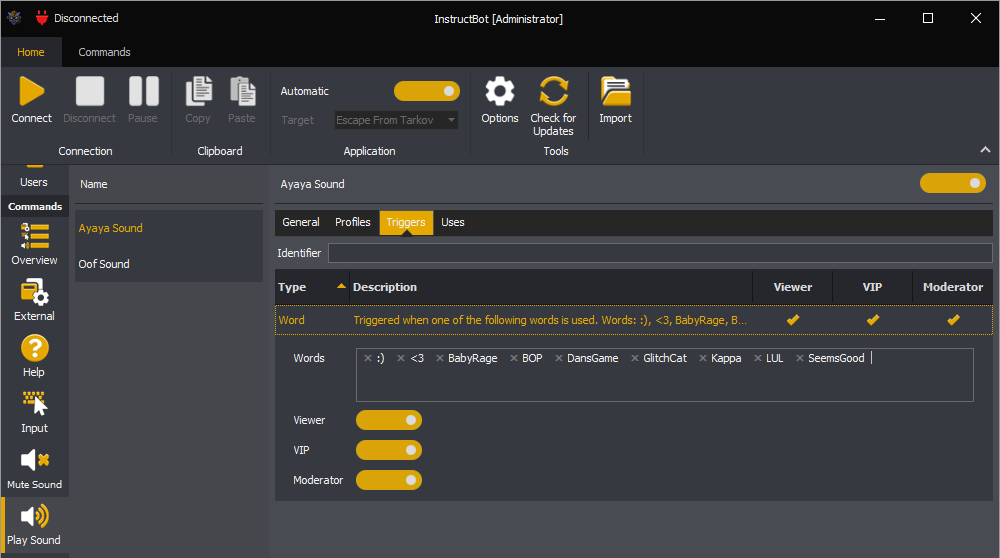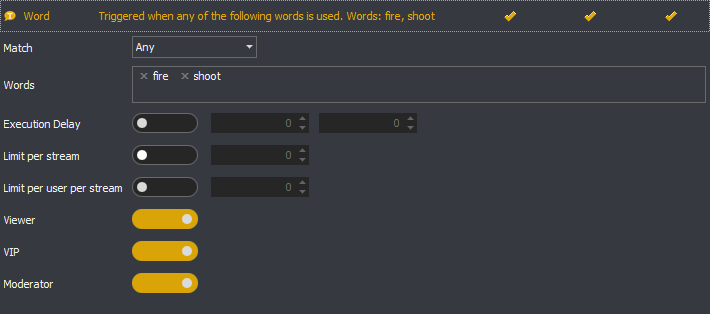Releases
Accumulator Improvement
New Contributed to Accumulator filter. Only users who’ve contributed since the last payout are eligible for rewards. Tracking user contributions will start from version 4.02 onwards.
Activity Triggers Overhaul
- Subscription & Gifted Sub Triggers:
- Filter by type (initial, re-sub, gifted).
- Filter by tier (e.g., 1 to 3).
- Filter by number of months (e.g., only if the sub if for 6+ months).
- Filter by cumulative months (e.g., only if subscribed for 10+ months).
- Fixed UI issues.
- Other Trigger Enhancements:
- Global on / off toggle for all triggers.
- Can require specific command identifiers or aliases to trigger.
- Fixed UI issues in Donation, Total Donation, and Word triggers.
Commands
- Commands can now be run from a fresh install without needing to connect first.
- New UI to create and manage text command variables.
Dashboard Upgrades
- Independent Zooming: Zoom chat and activity list separately.
- User Mentions: See matching users when typing @ in chat.
- Triggered Rewards Visibility: Show rewards in chat and activity list.
- Offline Emote Support: Emotes and badges now cached after first connection.
- Cleaner User List UI: Action buttons only appear on hover (like Twitch).
- Poll & Prediction Results: View ongoing and final results across dashboard and chat.
- Improved Emulator:
- Now includes missing triggers.
- Expanded options for subs and gifted subs.
- Simulates Twitch behaviour more closely.
Options & Settings
- New Toggles:
- Hide or strikethrough activities from banned/timed-out users.
- Hide incomplete commands in activity list and chat.
- New Filters & Controls:
- Turn off specific activity types (e.g., all Follow triggers).
- Set data retention limits (by time or file size).
- Improved UI tooltips and default button handling.
- StreamElements / StreamLabs:
- Disable only specific donation types without affecting others.
- Fixed UI issues
General Fixes & Improvements
- UI quality-of-life upgrades throughout.
- Converted all icons from PNG to SVG for better performance.
- Resolved issues with scrollbars, separators, and authentication across platforms.
- Resolved StreamLabs dashboard login loop.
- Ensures web browser compatibility.
Applications
-
Improved target window detection: You must now explicitly specify whether matching is based on fixed text or a regular expression.
-
New option to persist matching: Once a window matches, it can remain active even if the title changes and would no longer match the original criteria.
-
Enhanced visibility: You can now view which commands, polls, and predictions will be active when the application is considered active for the currently selected profiles.
Cooldowns
-
Shared Cooldowns: Introduced the ability to create cooldowns shared across multiple commands.
-
Example: If Command A and Command B share a cooldown, triggering A will also place B on cooldown.
-
Shared cooldowns support both global and user-specific values.
-
-
When a command has multiple cooldowns, the most restrictive one will apply.
Commands
All commands have received the following enhancements:
-
Support for shared cooldowns and shared limitations.
-
Option to disable refunding or to refund a different command than the one triggered.
-
Control over whether the command appears in
!use info. -
Ability to assign a command to multiple help categories.
-
New Execution Screen:
-
Assign the queue the command will run on.
-
Set command execution priority, higher priority commands are executed first, even if triggered later.
-
Lock other queues during execution to prevent incompatible commands from running concurrently.
-
-
Command trigger priority: If multiple commands have the same trigger, the one with the highest priority is selected. If priorities are equal, one is chosen at random.
Built-in Commands
-
Commands such as
!execute,!use, etc., can now have their identifiers customized via options (e.g., rename!use infoto!info, or assign!infoas an alias).
Help Commands
-
Copy generated help text to clipboard.
-
Output help text to a file, in addition to (or instead of) Twitch.
-
View which commands use a selected help command (inverse view).
-
Apply templates to all associated triggers.
Parallel Commands
-
Set how many times each specified command is executed (e.g., Command A once, Command B twice).
Play Sound Commands
-
Specify a variable volume for playback.
-
Set an input device as the target (if supported by the device).
Random Commands
-
Limit how many times a specific choice can be selected. Once a choice reaches its limit, it is removed from the selection pool, which affects probability distribution.
Limitations
-
Introduced shared limitations, allowing multiple commands to contribute to and be restricted by a common usage limit.
Options
-
New customization options for UI appearance:
-
Light / Dark themes
-
Zoom level
-
Navigation button layout and visibility
-
-
Added behavioural options to control bot behaviour and user-facing warnings.
Predictions
-
The UI has been updated to align with the design and behaviour of other sections.
Queues
-
Queues now have their own dedicated screen.
-
Explicitly define queues and configure a minimum delay between command executions.
Rewards
-
Limits on random command rewards: Define how many times a specific reward can be generated before it is excluded.
-
UI now previews the notifications generated by rewards.
-
Converted Follower, Subscription, and Gifted Subscription rewards into "Triggered" rewards. These behave similarly to commands and can be configured with triggers.
-
Assign commands to different user roles upon reward trigger:
-
Triggering user: The user who initiated the reward.
-
Recipient user: The user receiving the reward (e.g., gift sub recipient).
-
Random user: Randomly selected from active, inactive, or older users depending on configuration.
-
Triggers
Global changes to triggers:
-
Priority assignment: Overrides command priority when set.
-
Custom cooldowns and limitations: Overrides command-specific values.
New Triggers:
-
Active Commands Changed: Fires when the active command set changes (e.g., due to game or profile change).
-
Application Activated / Deactivated: Fires when the active window (target application) changes.
Update Triggers:
- Subscription Trigger: Now excludes subscriptions generated via gifted rewards.
-
Word Trigger: Now supports case sensitivity (e.g., “Word”, “word”, and “wOrD” are treated as distinct).
User Interface
-
Complete UI overhaul to support:
-
Multilingual support: English (GB/US), German, French, and Spanish.
-
High-DPI/HiDPI scaling.
-
-
Dashboard integration: Console and Processing screens merged into a unified Dashboard.
-
Item tagging and filtering for better organization.
Users
-
Updated UI to match the design of other components.
-
New screen added to view all commands used by a specific user, complementing the existing “command uses” screen.
Version 4.0 of InstructBot comes with a bunch of new features an overview of which is listed below.
Please note there is no automatic upgrade from version 3.0 to version 4.0 unless you have an active subscription.
Commands
All commands have been updated so that there identifiers and alias' which can contain spaces.
Timeout Command
The timeout command has been changed so that rather than having a single timeout command with multiple duration's, you can now define multiple timeout commands with a single duration. This was done to bring it inline with all other commands.
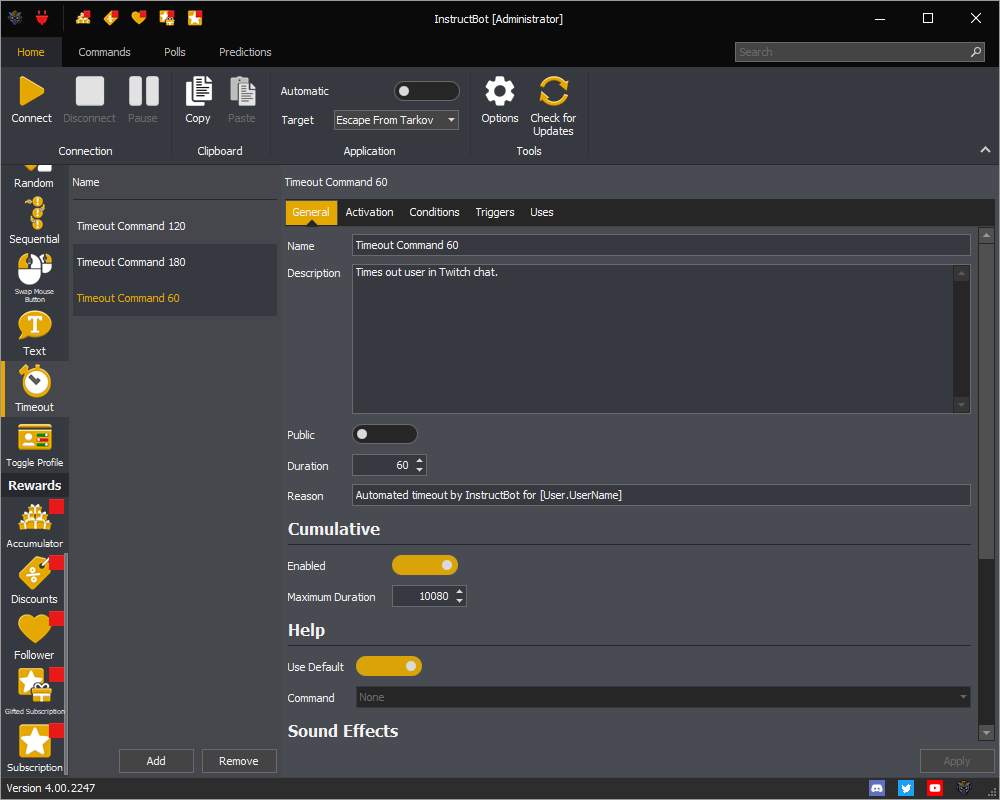
Note, if you're upgrading from version 3 your existing timeout command will be split into multiple commands, one for each duration. The identifier assigned for the new commands will have the duration post fixed. For example if you're existing timeout command has 2 duration's of 60 and 120 seconds, and an identifier of timeout, the created commands will have trigger identifiers of timeout 60 and timeout 120.
Triggers
New Trigger Types
There have been been a number of new trigger types created.
Ad: Triggered when you run an Ad on you channel.
Emote Combination: Triggered when viewers enter the same emote over a specified number of messages.
Emote Pyramid: Triggered when viewers build a pyramid out of emotes.
Hotkey: Triggered when you press a specified key.
Message Count: Triggered when a viewer reaches a specified message count. Note because Twitch doesn't provider a way of querying a viewers message count, all viewers count will start at zero.
Regex: Triggered when a messages text matches the specified pattern. You can read about Regex here and test them out here just be sure to change the flavour to .NET (C#).
Stream Offline: Triggered when your stream ends.
Stream Online: Triggered when your stream starts.
Timeout: Triggered when a viewer is timed out in your stream.
Total Cheer: Triggered when a viewer reaches a specified cheer amount. Note a viewers cheer badge will be used to calculate there starting cheer amount, if any, and then a running total will be keep whilst the bot is connected.
Total Donation: Triggered when a viewer reaches a specified donation amount.
Twitch Channel Point: The Twitch channel point trigger can function in two ways. The first is "managed", the the bot will create the reward and sync it's setting with Twitch, e.g. set the name, cost, enabled / disabled state depending upon the command etc... The second is "unmanaged" where you can select a reward for the bot to respond to, please note an unmanaged reward can't be modified by the bot.
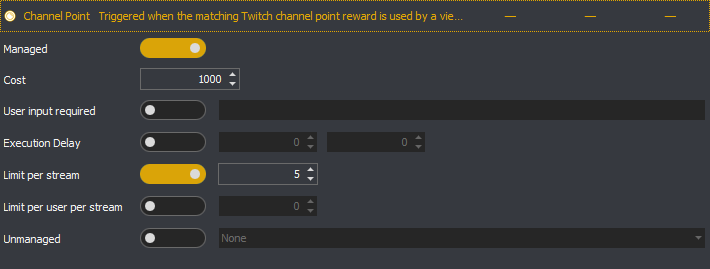
Untimeout: Triggered when a viewer is untimed out in your stream.
Modified Trigger Types
There have been changes to most triggers. The first is that they can now have delay assigned before they will allow the linked command to run. For all existing triggers this will default to 0, but can be changed. The second is that you can now specify limitations on how many times they can be triggered. This can be done on a per stream basis, e.g. you could specify to allow the trigger to function 10 times per stream, or this can be done on a per stream and viewer basis, e.g. each viewer can use the trigger twice.
There have also been changes to individual trigger types.
Donation / Total Donation
You can now assign one or more currencies which the trigger will respond to. For example you could change you donation triggers to only respond to USD donations. Note, if you upgrading from version 3 all existing donation triggers will be set to accept all currencies.
Also please be aware that some third party integrations may accept multiple currencies but only send through there value in USD, e.g. StreamElements does this.
You can also assign one or more routes which the trigger will respond to. For example you could have one trigger for donations from StreamLabs but a difference trigger for donations from DonorDrive and Tilitfy.
Word
An additional setting has been added so that you change match on "Any" of the entered words rather than on one "Randomly". All existing word triggers will keep there random behaviour but this can be changed within the trigger.
Third Party Integrations
There have been an additional four third party's linked, these are DonorDrive, GoFundMe, JustGiving and Tiltify. You can enable them in the options and must pick the charity / campaign you want to monitor. When someone then donates money to the selected fundraiser the bot will then execute a command with any matching trigger.
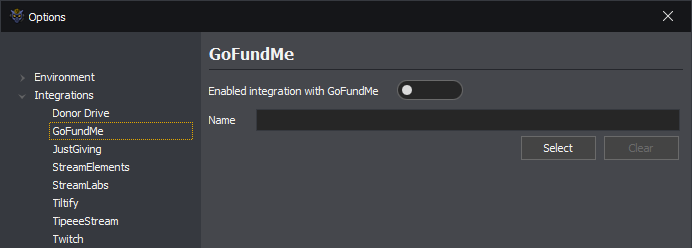
StreamLabs integration has also been updated with the ability to handle to StreamLabs Charity and Twitch Charity donations.
Other Changes
There have also been a number of other changes.
Application
You can now specify that once the bot has found an application using the window title, it should use the process identifier to monitor if it's active or not. This is useful if the window title changes after launch.
Bot User
Rather than the InstructBot user, you can use a custom user for the bot.
Performance
There has been a new caching layer added to speed up the processing of commands.
Rewards
More fine grain control over which users can receive rewards in addition to the triggering user has been added. The existing behaviour was Active or Any, the new behaviour is Interactive, Inactive or Any, where the Interactive and Inactive length of time can be defined in the options.
E.g. you could reward only viewers which have been interactive in the last 5 minutes, or reward viewers which had been active but are now longer inactive.
Version 3.8 of InstructBot has had a small number of updates to handle the upcoming changes to Twitch API, here , as well a number of bug fixes.
Version 3.7 of InstructBot has a number of changes which are talked about and shown in the video below, or for more detail please continue to read.
Accumulator
An update to allow you to assign an amount per subscription and gifted subscription tier.
Commands
An update to external commands to allow you to close the executable launched after a specified duration, as well as a general update to all commands types to be able to execute text commands when they start and end.
There have also been five new commands types added:
A sequential command which allows you to trigger one or more other commands, in order, from a single trigger.
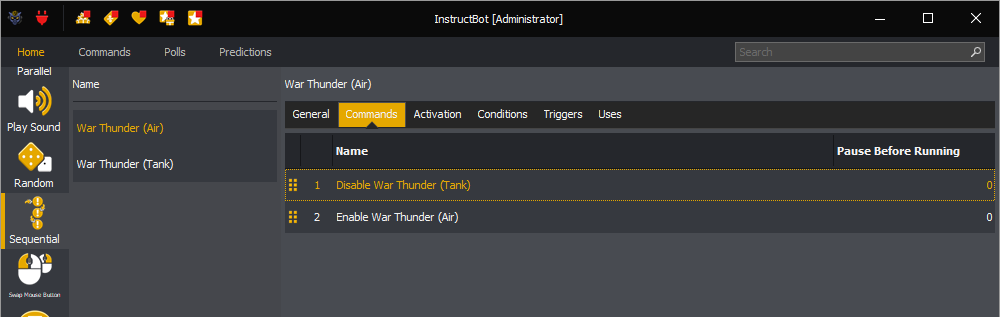
A parallel command which allows you to trigger one or more other commands simultaneously, from a single trigger.
A disable profile command which can turn off a currently enabled profile.
A enable profile command which can turn on a currently disabled profile.
A toggle profile command which will turn an off profile on, or on profile off, for a specified duration.

Polls
The ability to create and manage polls has been added. This allow you to have predefined polls which can be started from chat or the UI by you or your moderators. Commands can then be triggered from the outcome of the polls.
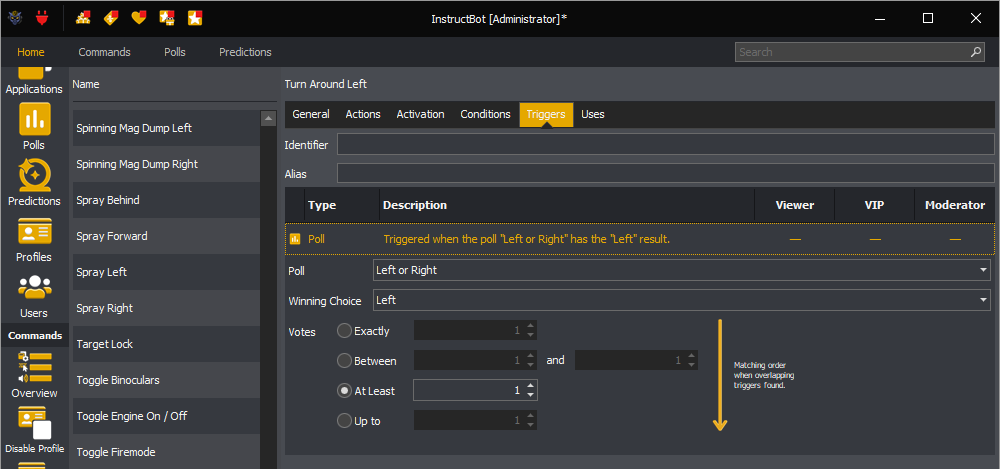
Predictions
Like polls, InstructBot now allows you to create and manage predictions through the chat and the UI, as well as then trigger commands from the outcome.
Rewards
Subscription rewards have been split into subscription and gifted subscription rewards, allowing you to control what, if anything is rewards when multiple gift subscriptions are given. Please note that if you have subscription rewards configured, a duplicate gifted subscription reward will be created when upgrading.
Triggers
Subscription triggers have been split into subscription and gifted subscription triggers, allowing you to control the number of gifted subscription required to trigger a command. Please note that if you have subscription trigger configured, a duplicate gifted subscription trigger will be created when upgrading.
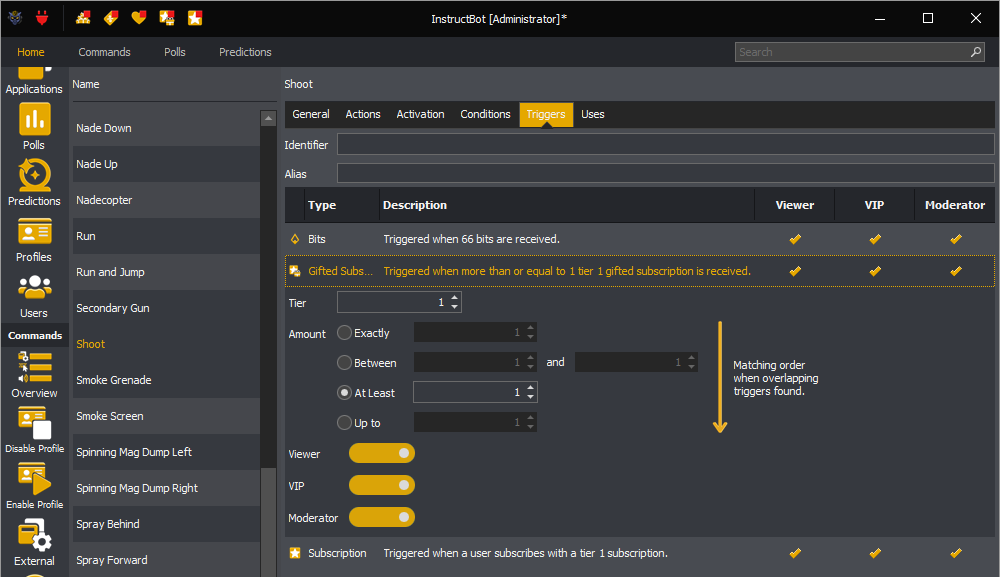
If you have any feedback on the above or suggestions on what to include in future updates, please join our discord and let us know.
Version 3.6 of InstructBot has a number of changes which are talked about and shown in the video below, or for more detail continue to read.
Accumulator
An update to allow you to assign the current value explicitly from within the UI, and a new setting to toggle if triggering amounts also increment the payout at value.
Applications
Currently an application become active when a window with matching name is focused. This stops working when the window text changes as the game is play.
There has been the ability added to set a pattern so that if the application name changes in a predictable manor, it will still be detected.
E.g. if an application has a target window name of Game XX% where XX increments from 0 to 100 as you progress though the game, this could be handled as you could create a pattern to pick up Game 0%, Game 1%, Game 2% through to Game 100%.
Commands
There have been a number of changes including:
Adding alias, e.g. you could assign the identifier help, and then have alias of bot, bitbot etc... so a user in you chat can type !help or !bot or !bitbot.
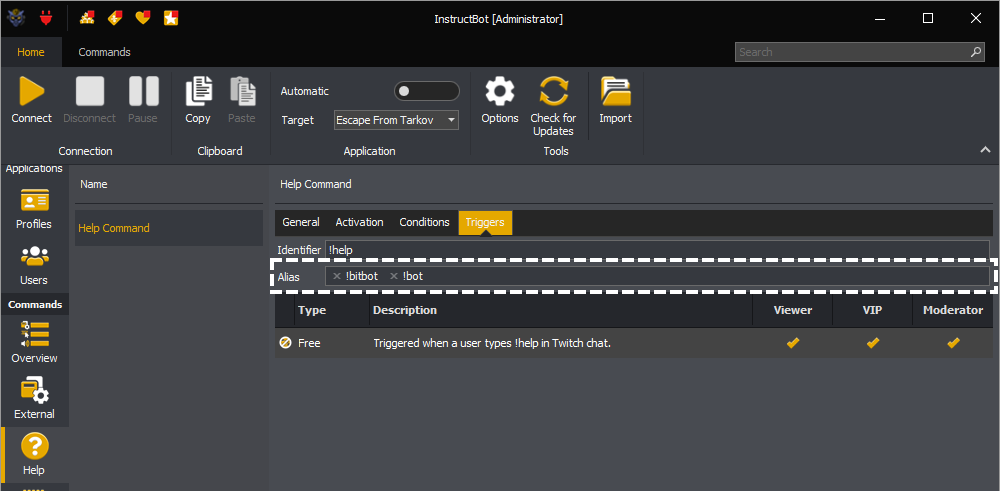
Allow all key actions of an input command to use the generalised Alt, Ctrl and Shift keys, rather than specific Left Alt / Right Alt, Left Ctrl etc... as some game don't respond to the specific key and instead respond to the generalised one.
Allowing you to select a specific output device for individual play sound commands.
Being able to cancel a command which is running.
Keeping track of which keys and mouse buttons have been pressed in an input command, and then reversing them automatically when the command completes if not done explicitly by the command. For example if you have an input command with a Key Down W action, currently if that command completes without a corresponding Key Up W action, the key will remain pressed until you press it on your keyboard. The new tracker will now send a Key Up W action automatically when the input command finishes.
Letting the repeat action of an input command function over a given time period, e.g. 5 seconds / 10 seconds, as well as the ability to specify a delay between repetitions.
The ability to set the text output in the help command for the free, points and subscription triggers. For example you could change the default subscription output from Tier X Subscription to TX Sub.
Third Party Integrations
A re-work of how InstructBot connects to third parties has been implemented so that they are all independent, and can be connected / disconnected without affecting the other connections.
This means you'll no longer need to reconnect if, for example you enabled StreamElements whilst already connected. The connection to StreamElement will instead just happen.
It should also lead to an increase in visibility of when InstructBot is reconnecting, e.g. a the UI has been created to show when individual connection to Twitch Chat, Twitch PubSub, StreamElements etc... have been dropped and are reconnecting.
There have then been an update to some of the individual third parties.
Tipeeestream
The ability to take donations from TipeeeStream, e.g. as StreamElements / StreamLabs, has been added and is in beta.
Twitch
Migration from the V5 API to the new Helix (V6) API.
If you have any feedback on the above or suggestions on what to include in future updates, please join our discord and let us know.
Version 3.5 of InstructBot has 2 main changes which are briefly talked about and shown in the video below, or for more detail continue to read.
Warning! When updating from a previous version of InstructBot any accumulator or subscription rewards will be cleared, as they are incompatible with the new format.
Conditional Execution of Commands
An new condition editor has been added to all command types which will delay the execution of a command until the conditions have been fulfilled.
The below shows an example of an improved Mag Dump command, which will run only run when the application is active (e.g. you are tabbed into the game) and the Left Shift key and W key are both not pressed.
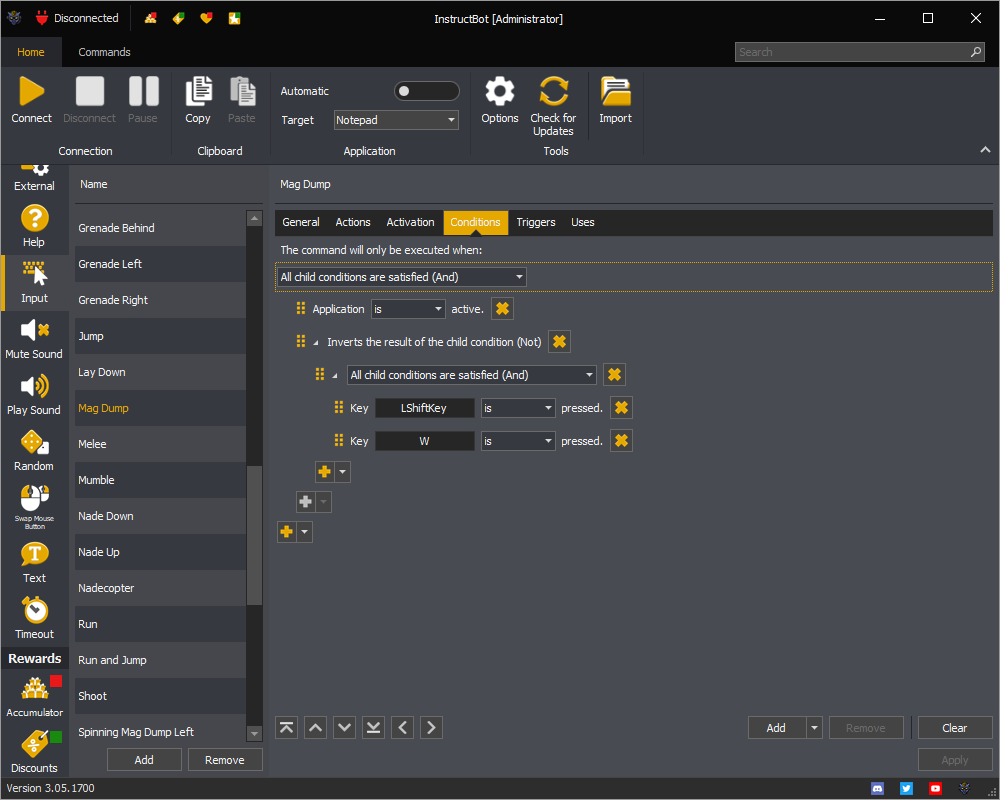
Please note this doesn't stop the command from being queued, so this will still pause the execution of other commands in the same queue until this command has completed (even if those commands could be executed).
Improving Rewards
Warning! When updating from a previous version of InstructBot any accumulator or subscription rewards will be cleared, as they are incompatible with the new format.
The entire rewards screen has been split into a new section, each with it's own button.
The existing accumulator and subscription rewards have been updated so that you can now create sets of rewards which can either give out a specific command or pick a command randomly from a set.
Both reward creators have been normalised into a common format, changing the accumulator so it will now payout the configured rewards at the payout amount rather than picking randomly for the costs of each of those rewards.
Below is an example of the new rewards system for Tier 1 subscriptions. It's been configured so that the subscribing user will always get 1 use of the shoot command and then one other random command.
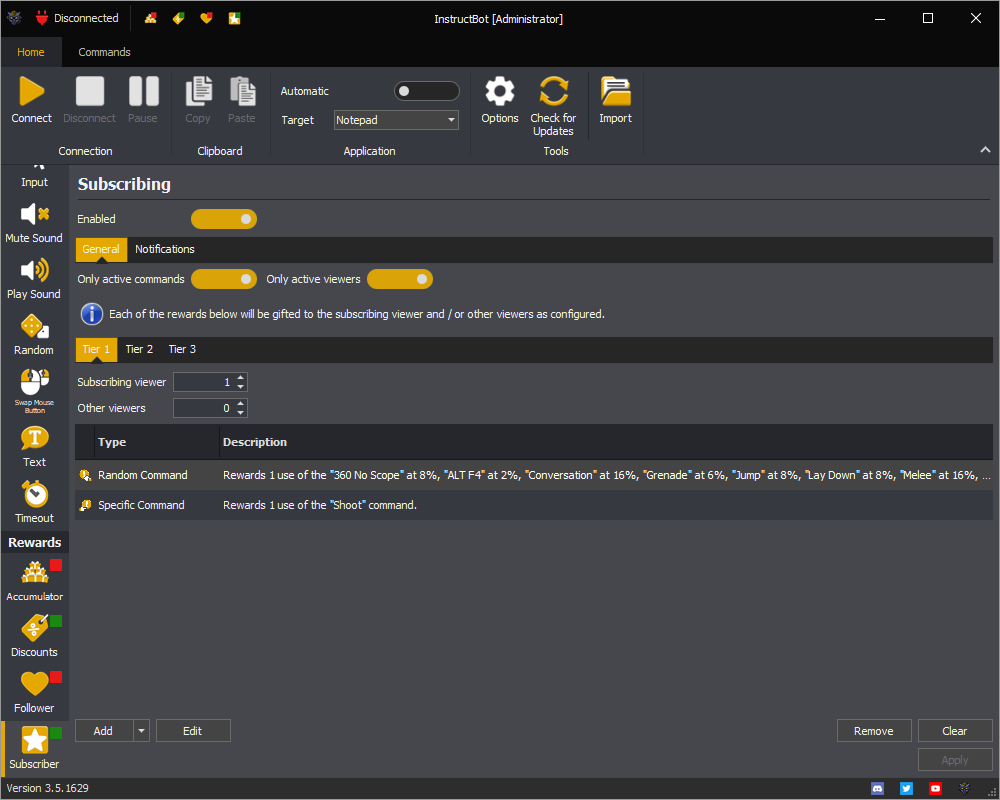
The update allows you to assign different rewards set for tier 2 and 3 subscriptions, as well as reward different numbers of items. The same system has also been used to create a new follower reward.
In the future it's planned to extend the system so that other rewards are possible, for example given points where the point system you use allows it. If you have any suggestions on other types of rewards that could be given please join our discord and let us know.
Other Improvements
There have been a couple of other changes to InstructBot:
The ability to backup and restore InstructBot through the UI along with more control over when and where InstructBot backups your configuration.
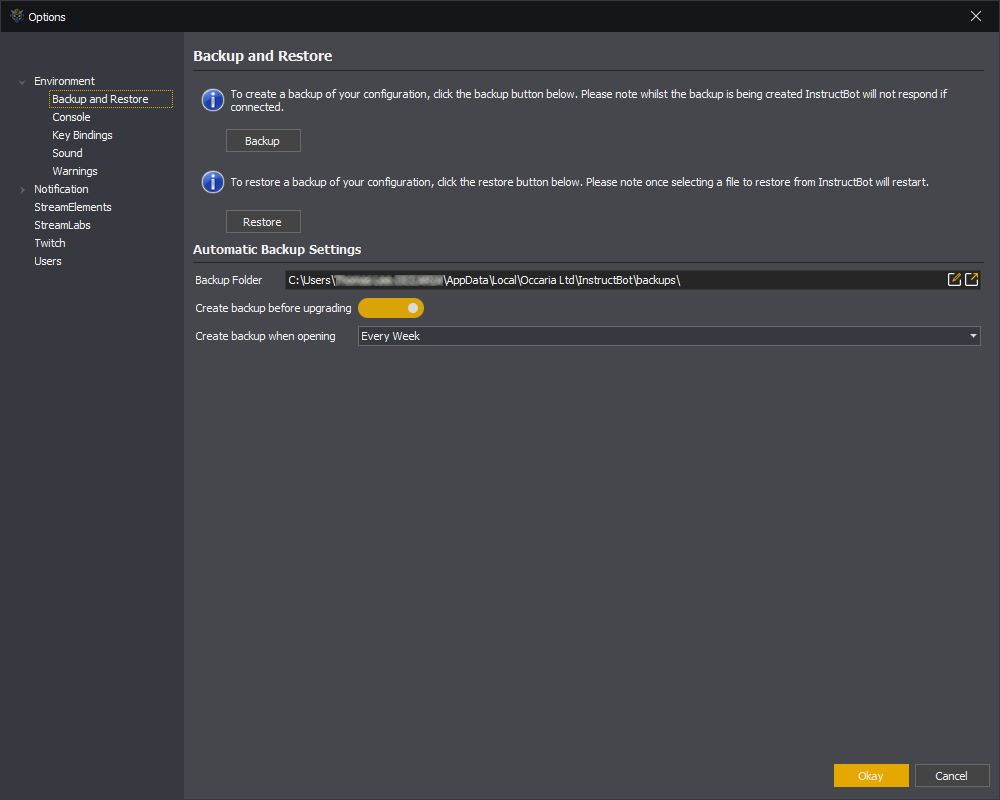
A new follower trigger type.
An update to the UI so you can tell at a glance what rewards are enabled or disabled.
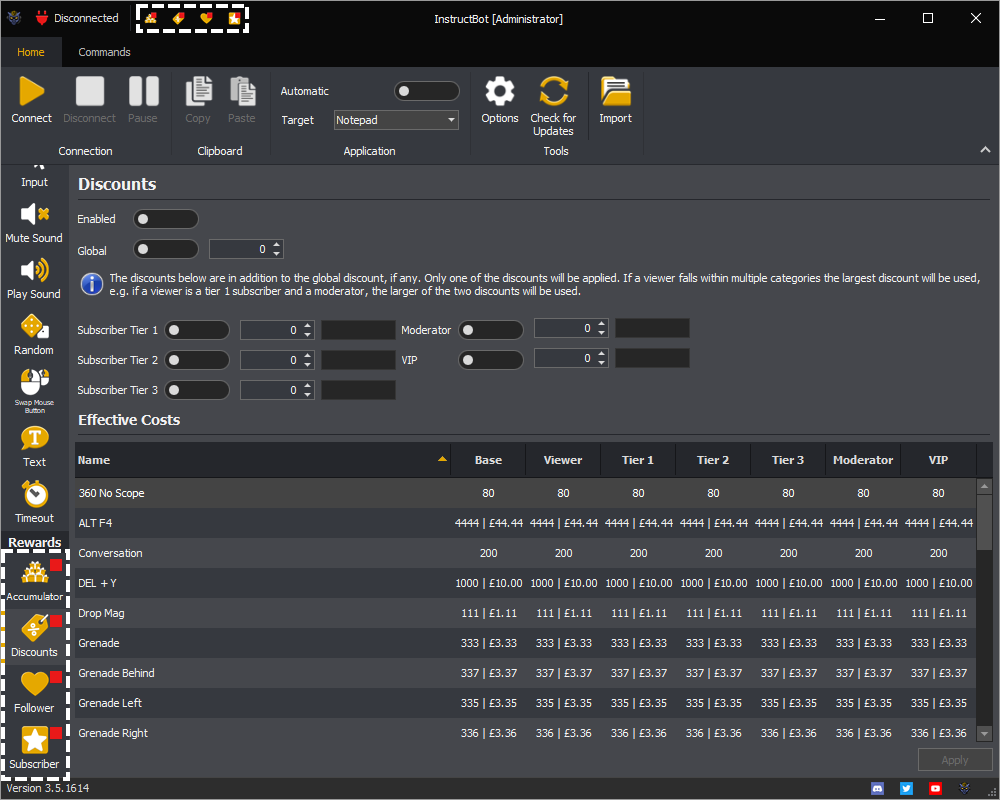
Additional discount options for moderators and VIPs. Please note the largest discount will be used when a user is both a subscriber and moderator or VIP.
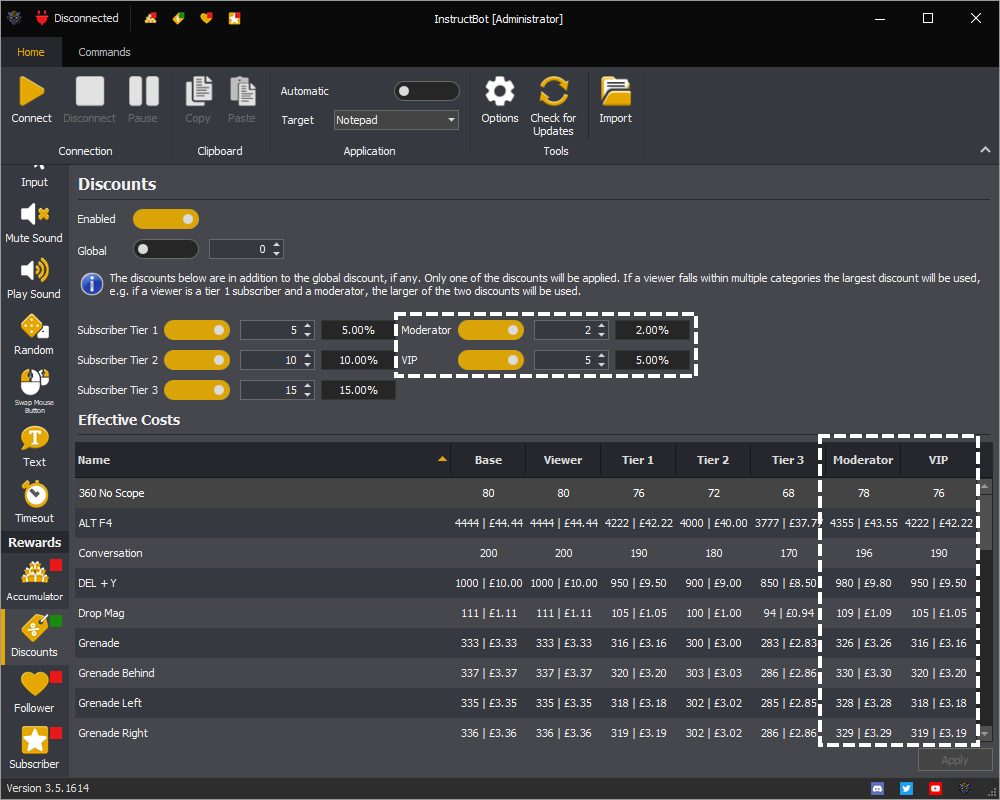
If you have any feedback on the above or suggestions on what to include in future updates, please join our discord and let us know.
Version 3.4 of InstructBot has 3 main sets of changes which are briefly talked about and shown in the video below or for more detail continue to read.
Timeout Command
The timeout command has bene updated so that you can:
-
Customise the timeout reason, enabling you to identify timeouts by InstructBot more easily.
-
Allow durations to only target the triggering user, enabling you viewers to themselves out.
-
Allow negative durations, enabling your viewers to reduce any timeout applied by InstructBot

Simplifying and Improving the UI
There are a number of changes planned which include:
Added a button on warnings to take you to the relevant section.
Added a remove button to the context menu in the commands overview screen.
Show an error when there is no active application.
Added the ability to have multiple swap mouse button commands.
Fixed some DPI scaling issues.
Improved the input command action editor to number actions.
Simplifying command activation by removing the ability to toggle commands on and off explicitly and merge the other various options together in one place.
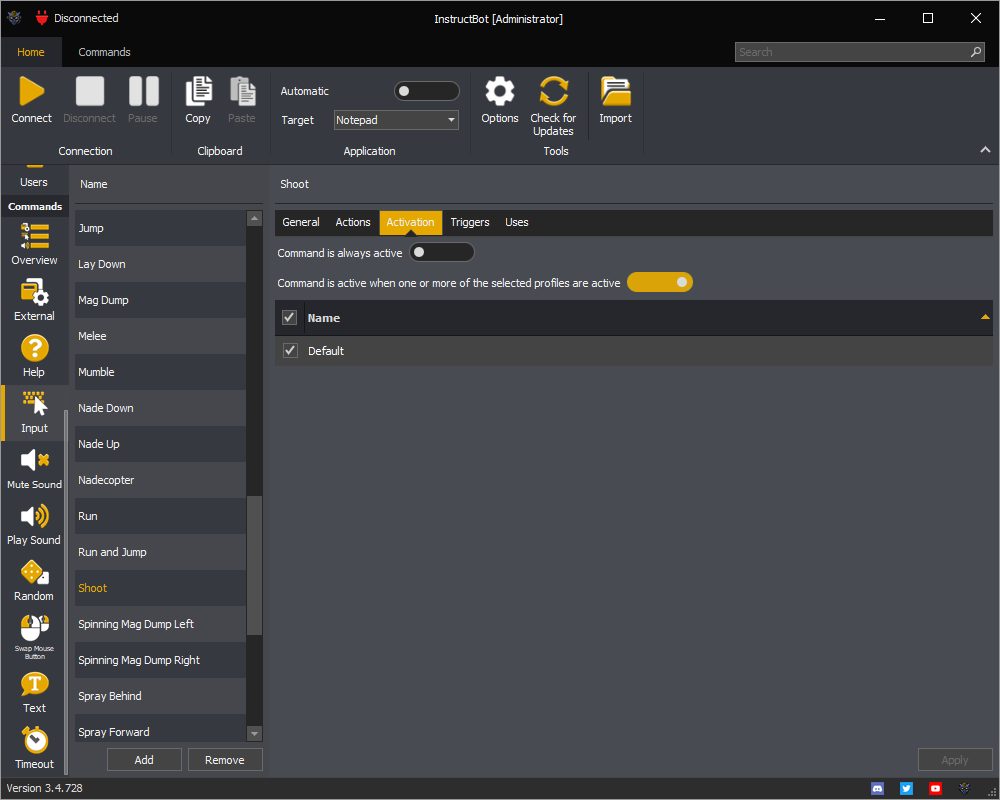
Show a system tray icon, and allow InstructBot to be hidden when minimised.
Updated the user editor to allow toggling of the ban flag.*
Updated the target window editor to show the list of currently open windows.
Updated the web browser used when login into Twitch, StreamElements etc... from CefSharp to WebView2, as CefSharp was sometime was flag incorrectly by anti-virus programs as malicious.
Other
Fixed issue with multiple instances of InstructBot functioning at the same time on multiple computers when using the same account.
Fixed the "Failed to get client" error when authenticating with StreamElements.
Introducing improved error handling in the backend servers.
Reduced processing time of the first command.
Removed the ability to take cheer events from StreamElements and StreamLabs, InstructBot will now only take the events from Twitch.**
*This will not actually ban or unban users on Twitch just update there state in InstructBot
**If you were previous using StreamElements or StreamLabs you'll be switched to Twitch automatically.
Version 3.3 of InstructBot has updated the console, added an emulator and fixed a number of issues including an update for the Twitch connection issues.
Console Improvements
The console has been updated so that Twitch emotes will be shown as images. If you've subscribed to BTTV and FrankerFaceZ these emotes will also be shown.
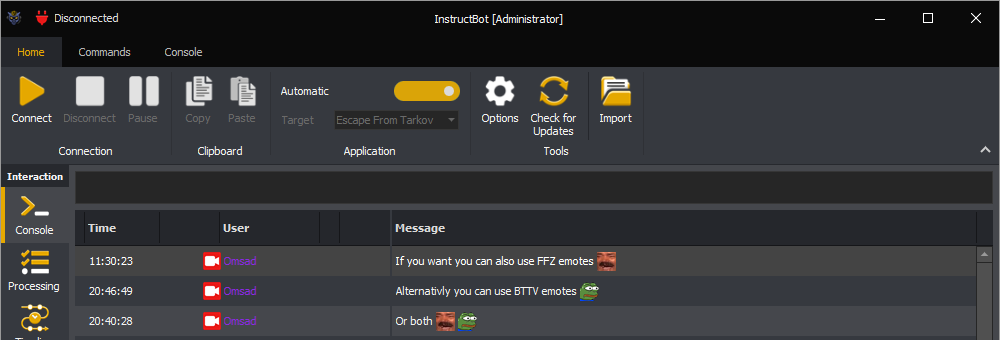
You can also turn off user name colouring so the text remain consistent with the reset of the console.
Emulator
The processing screen has also been updated to include a new emulator menu so that you can create triggers to test your commands.
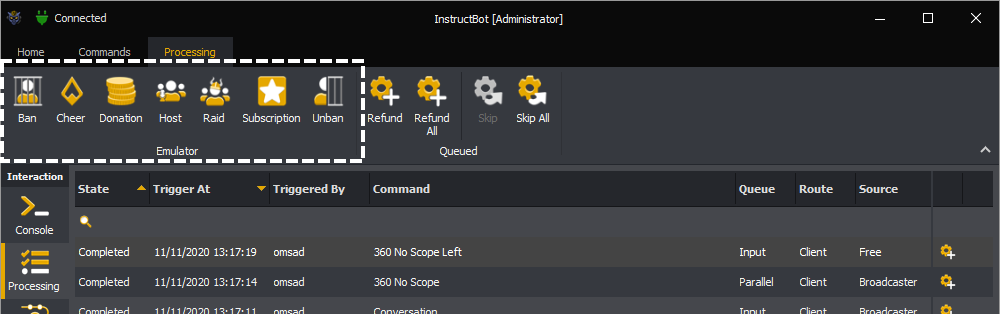
Clicking on any of the new buttons will open a windows allowing you to enter the required settings. For example the below is the settings you can enter to create a new cheer trigger.
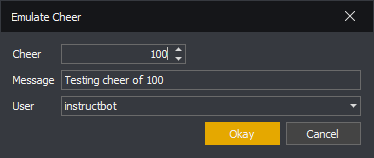
After pressing the okay button a new cheer trigger will be queued and processed in a similar fashion to as if it had come from Twitch. So if there was a command with a matching exactly cheer trigger of 100, it would be queued and you could see it within the processing screen.
Other
There have also been a number of other small improvements which include:
-
Allowing the volume of play sound commands to exceed 100%. The new limit is now 200% which can be done both in the options for a global effect or individually in the commands.
-
A new notification which informs the user that they have no uses of a given command when they try and execute it in the format of "@UserName You have no uses of the XXX command.", this can be customised in the options.
-
An update to the maximum / minimum values you can enter for the relative mouse move action from 1800 to 18000 (or -1800 to -18000), e.g. from 5 complete rotations to 50 in either direction.
-
Fixed a bug where a command with a points trigger could be queued when both StreamElements and StreamLabs were disabled.
-
Fixed a bug when connecting to Twitch.
-
Fixed a bug which allowed input actions to be sorted.
-
Fixed a bug with recording followers, were the same user is recorded twice.
-
Fixed a bug with subscriptions sometimes recorded incorrectly.
Version 3.2 of InstructBot tweaks the user interface, adds new triggers, a new action to the input command and more control over when commands active.
User Interface Tweaks
Area Differentiation
It was hard to tell the different areas of InstructBot with the 3.0 UI update. So the colours have been changed to that is more obvious where one area starts and the other ends.
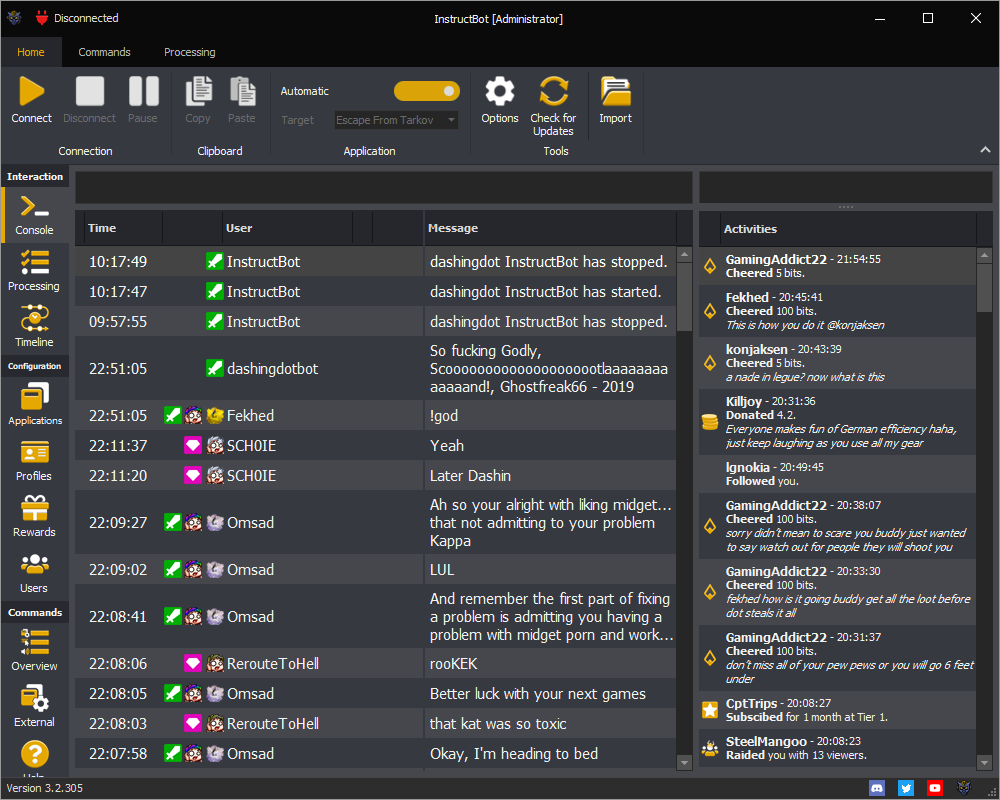
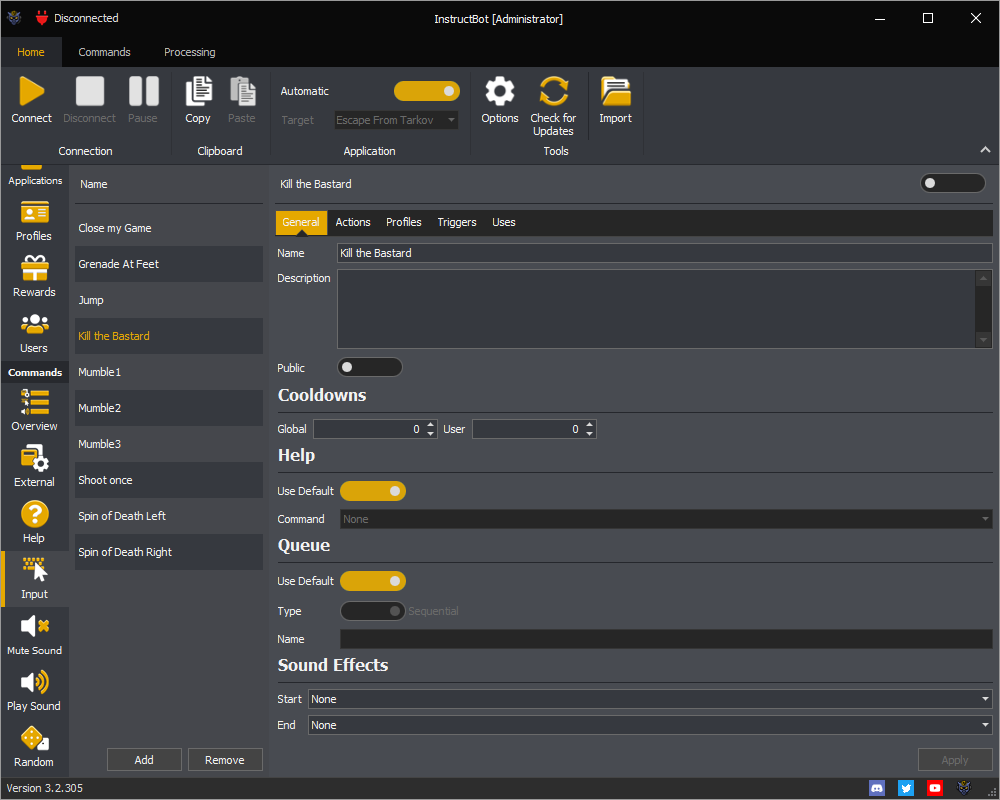
The left hand navigation bar has also been shrunk so that it takes up less space.
Processing
A new menu has been added when your on the processing screen so that you can now skip or refund commands.
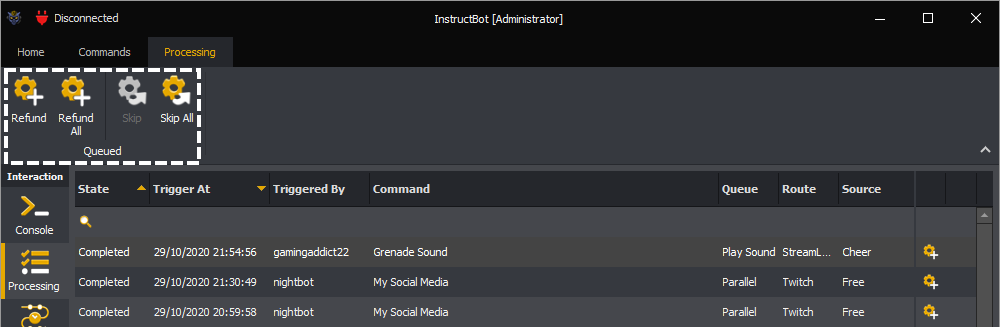
Users
A new flag has been added to users which makes InstructBot ignore them when querying for users to reward or calculating statistics.
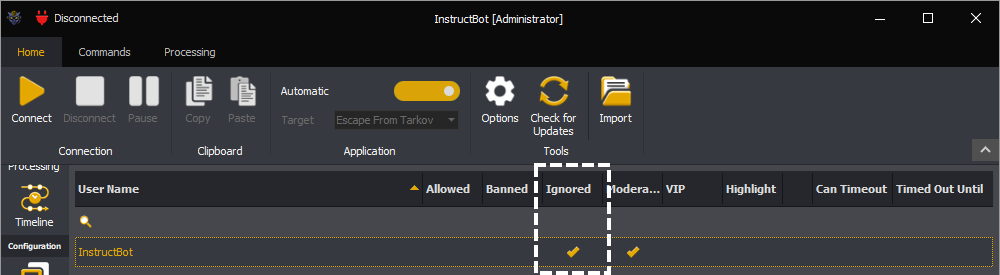
For example marking InstructBot as ignored will cause InstructBot to be removed from the list of valid user when giving out subscription rewards. Users which have been detected as banned are now also automatically ignored.
Commands
Active Application Required
All command have had an active application setting created. Below shows an example of the setting on an Input command.
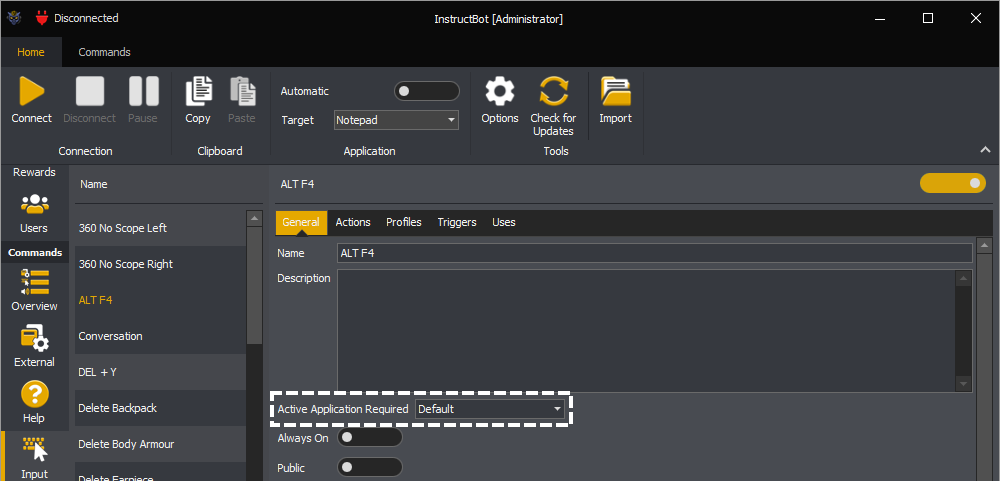
Allow command will start with the "Default" value assigned. You can update the value to:
Default: Input, Mute Sound and the Swap Mouse Button command types require an active application by default. All other command types default to unrequired.
Required: There must be an active application for the command to execute.
Unrequired: The command will be run with or without an active application.
Always On
All command have had an always on setting created. Below shows an example of the setting on an Input command.
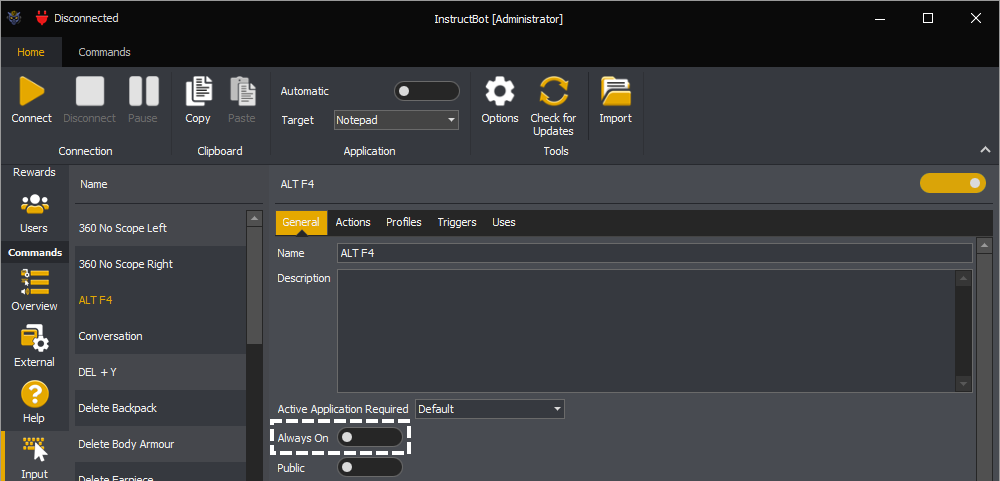
When toggled on the command will always be considered active even if the command isn't contained within a profile attached to the currently active application. This mimics the behaviour of version 2 of InstructBot.
Input Command: Scroll Wheel Actions
Two new action types, mouse scroll wheel down and mouse scroll wheel up have been added. They will each spin your mouse wheel a number of times over a given duration.
Below show an example of a Mouse Scroll Wheel Up action which turns your mouse between 10 and 20 clicks over 2 seconds.
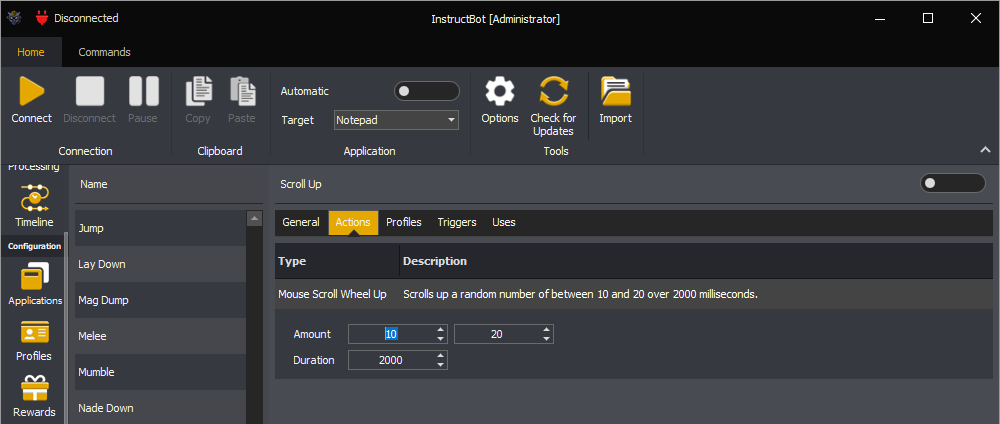
Triggers
There have been a number of new triggers created which can be used to queue commands. The bits and donation triggers have been updated with more options and the majority of triggers can now also have permissions assigned.
Permissions
For the majority of triggers you can now assign permissions limiting them to viewers, VIP's or moderators. For example you could create a trigger which is only valid for moderators.
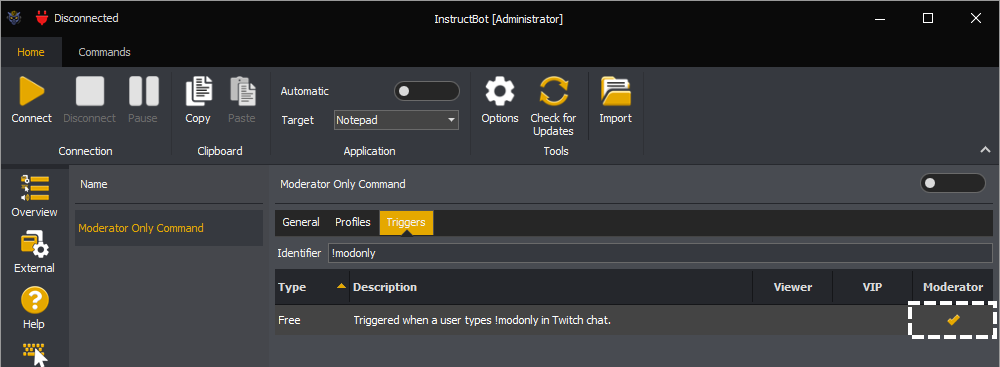
Or you could also create a trigger to reward your VIP's by making a command cost less:
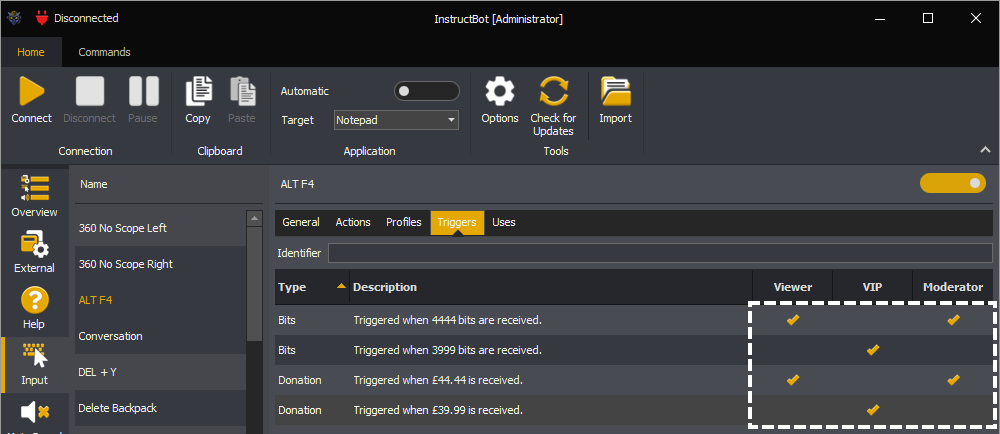
Ban
A new trigger type which will execute whenever a user is banned. You can't assign permissions to this trigger.
Bits
An existing trigger type which executes whenever bits are received. You can now assign permissions to this trigger and configure it in four different ways.
Exactly: The below will trigger when 4,444 bits are received.
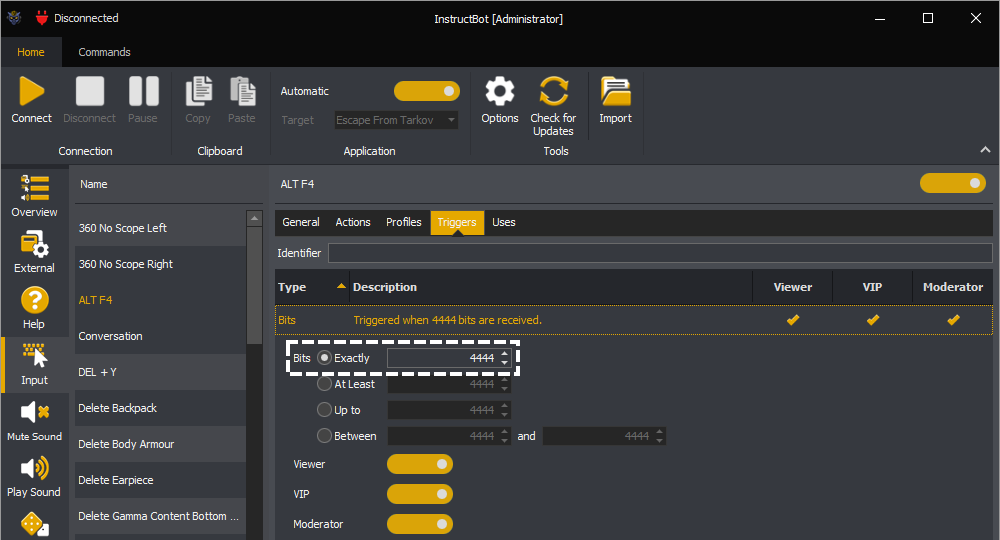
At Least: The below will trigger when 99 or more bits are received.
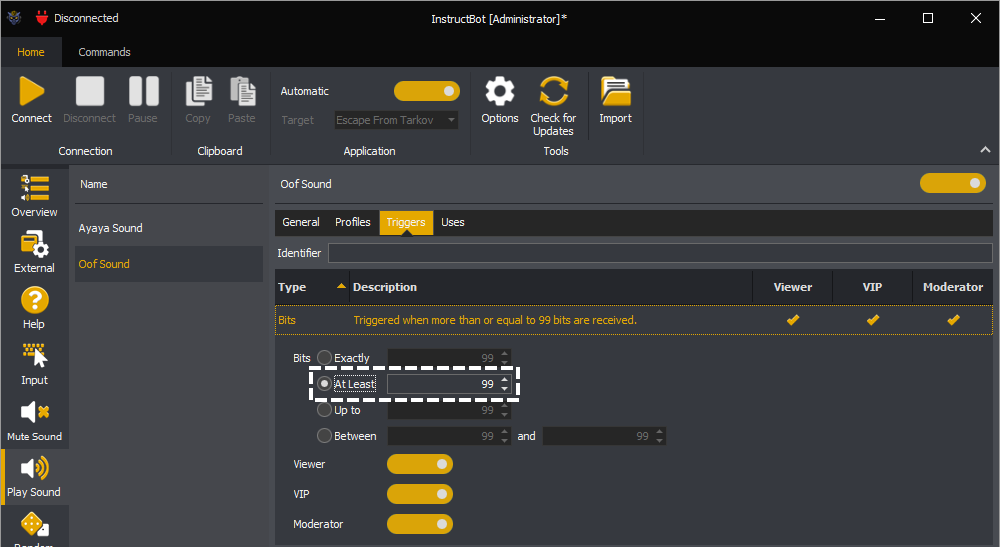
Up to: The below will trigger when 98 or less bits are received.
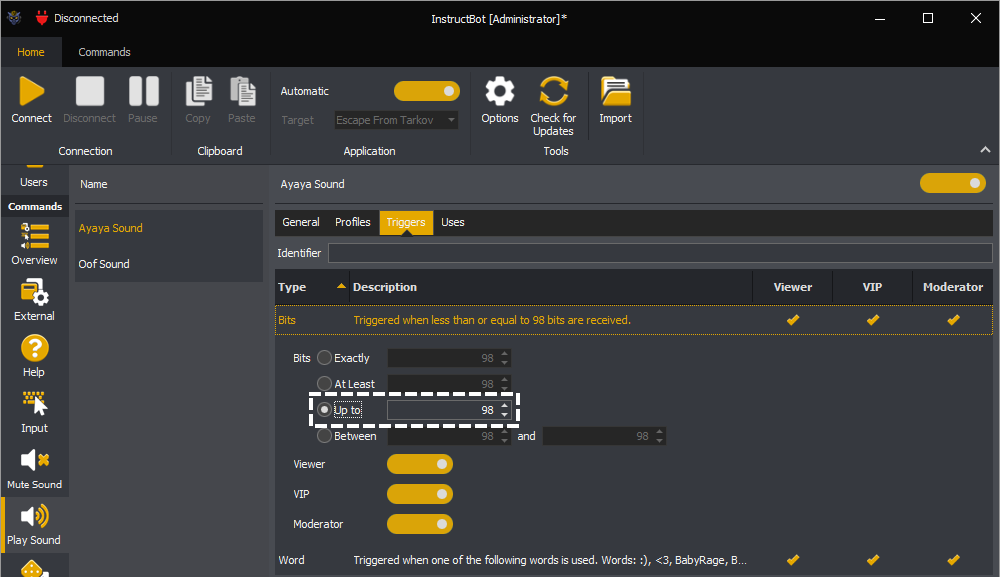
Between: The below will trigger when 200 or more and 240 or less bits are received.
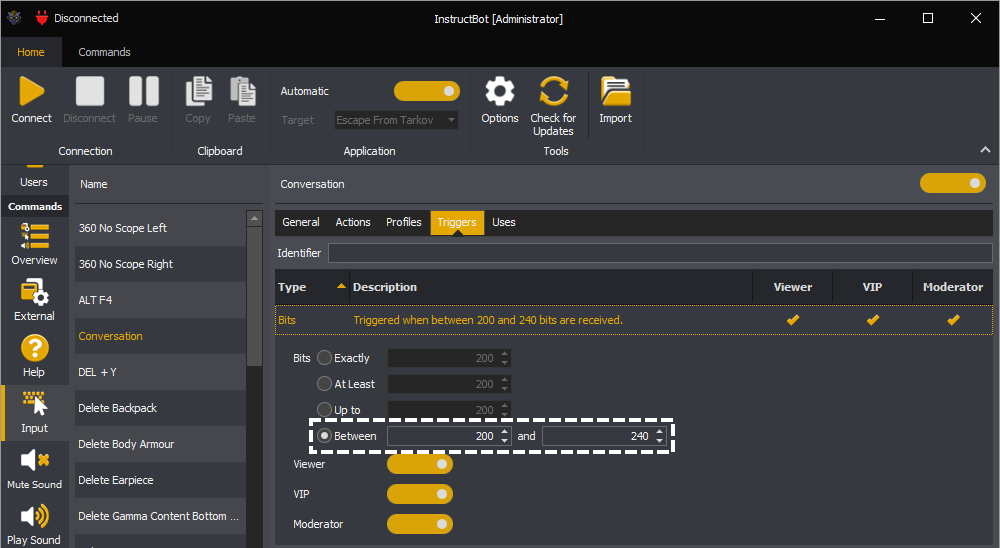
Please note all existing bits triggers will be updated to Exactly bits triggers.
Donation
An existing trigger type which executes whenever a donation is received. You can now assign permissions to this trigger and like bits triggers configure it in four different ways.
Exactly: Will trigger when a donation of matching amount is received.
At Least: Will trigger when a donation of matching amount or more is received.
Up to: Will trigger when a donation of matching amount or less is received.
Between: Will trigger when a donation of matching minimum amount or more and matching maximum amount or less is received.
Please note all existing donation triggers will be updated to Exactly donation triggers.
Free
An existing trigger type which executes whenever a user types the trigger identifier in chat. You can assign permissions to this trigger.
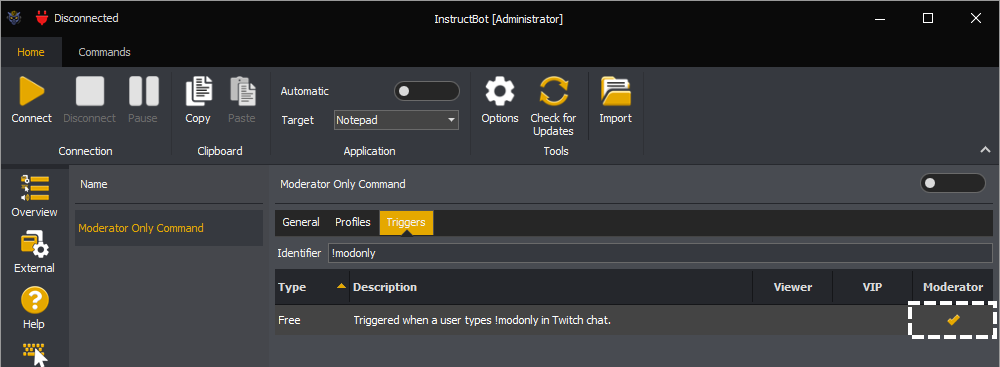
Host
A new trigger type which executes whenever you are hosted. You can assign permissions to this trigger and specify the minimum number of viewers required. For example in the below two host triggers are defined. One for viewers and another for VIP's and moderators.
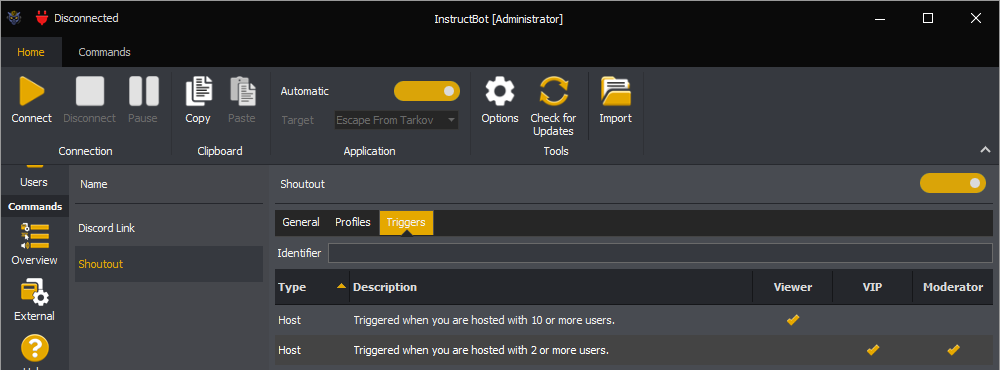
Points
An existing trigger type which executes whenever a user types the trigger identifier in chat. You can assign permissions to this trigger.
Raid
A new trigger type which executes whenever you are raided. You can assign permissions to this trigger and specify the minimum number of viewers required.
Subscription
An existing trigger type which executes whenever a user subscribes. You can assign permissions to this trigger.
Timed
A new trigger type which executes at a specified frequency, e.g. ever 5 minutes. You can't assign permissions to this trigger but can specify the minimum number of messages before triggering again. When calculating this number any message for a user marked as ignored, see here aren't counted.
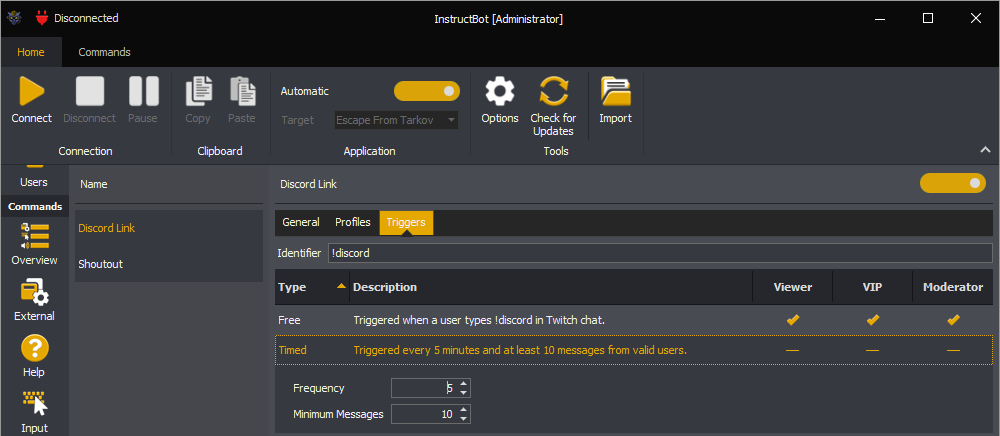
Unban
A new trigger which will executed whenever a user is unbanned. Note you can't assign permissions to this trigger.
Word
A new trigger which will executed whenever the specified word (or words) are typed in chat. Please note that if multiple words are entered one will be picked as active randomly and then once typed in chat will be swapped randomly for a different specified word.